Wizmo AdminSet - Remote Assist
How to use Remote Assist
Wizmo AdminSet allows you to remote assist into another user's computer to provide assistance within the hosted session. This function provides the ability to support another user, within your company, by either shadowing the user or assuming control of the user's session.
To provide Remote Assistance:
- Highlight the user in the user list. Then, right-click on the highlighted user and select Remote Assist.
- You will be prompted to confirm your request to remote assist the user you have selected. Click Yes to proceed.
- The user you are connecting to will see the following message appear on their session screen. They will need to click Yes to allow remote assistance.
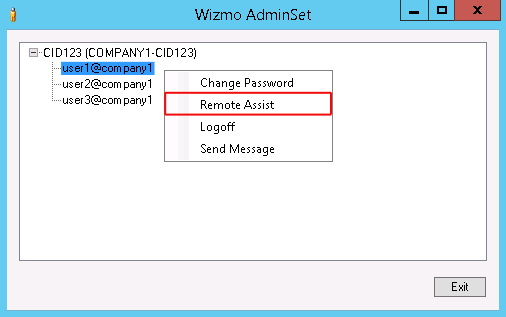
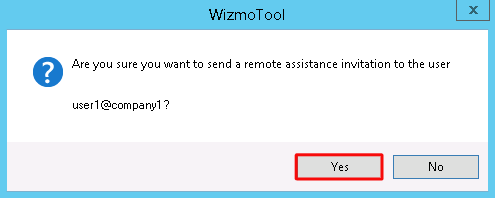

You now have the ability to shadow the user you are connected to through the Remote Assist function.
The following instructions will teach you how to remotely control the user's session:
- Once you have connected to the user's computer through the above steps, you have the ability to assume control of the user's session. To do so, click Request control in the top-left corner of the Remote Assistance window.
- The user will receive the following prompt to allow shared control of their session. They must click Yes to allow you to control their session.

Please Note: Make sure the user does not select the Allow Remote Assistance to respond to User Account Control prompts option. If this option is selected, the user will receive an error message and you will need to restart the Remote Assist request.
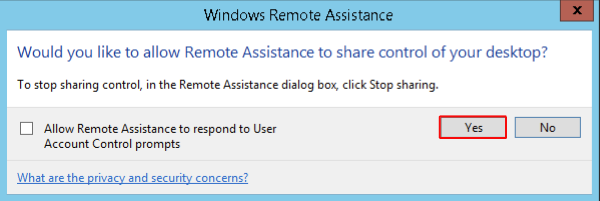
You should now have control of the user's session.
Additional Remote Assist features:
- You can start a chat session with the user by clicking the Chat button.
- The user has the ability to pause the Remote Assist session by clicking the Pause button. Once the session is paused, the user must click Continue to resume the Remote Assist session.
- The user can stop the remote assist session by clicking the Stop sharing button.



